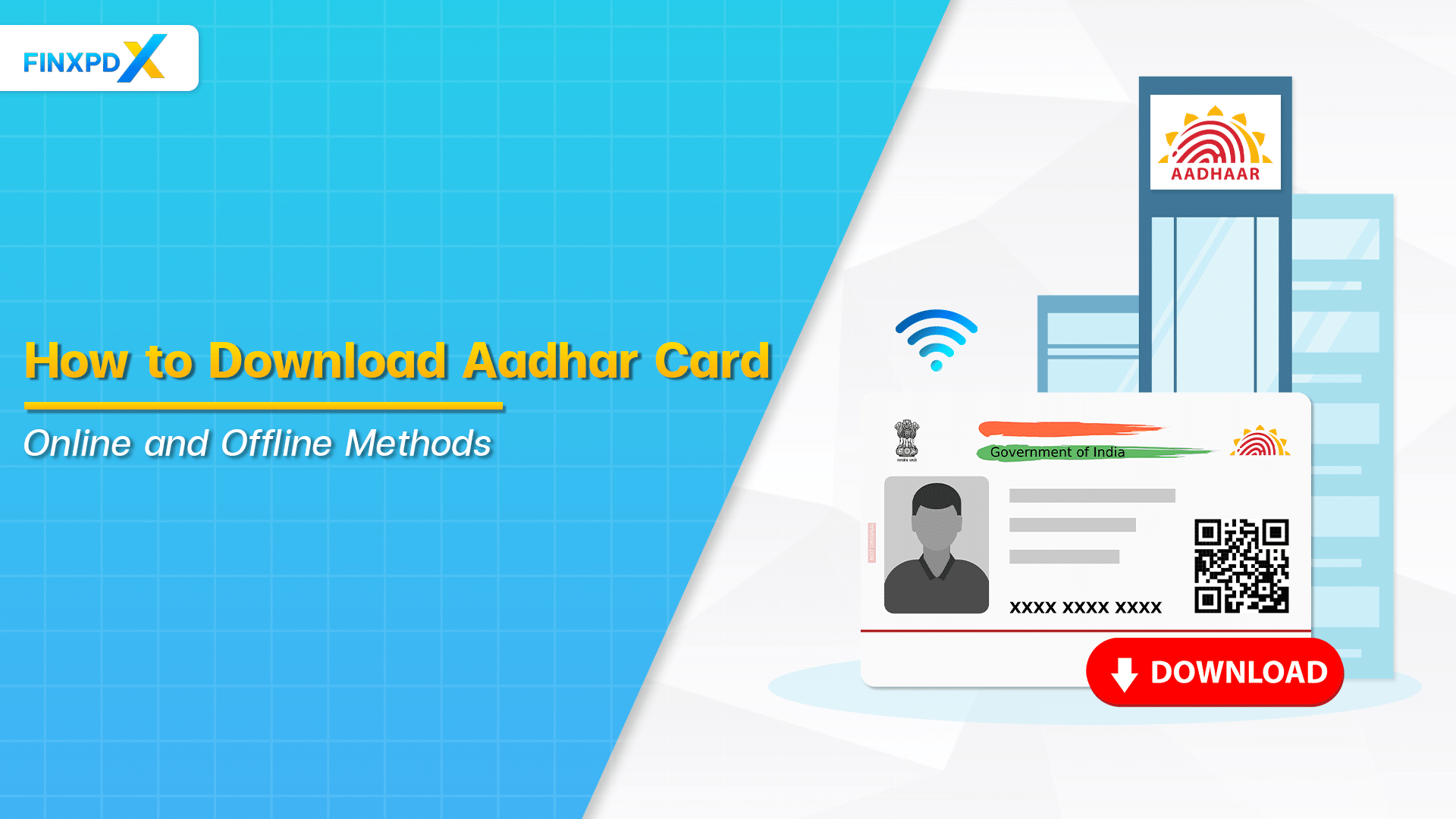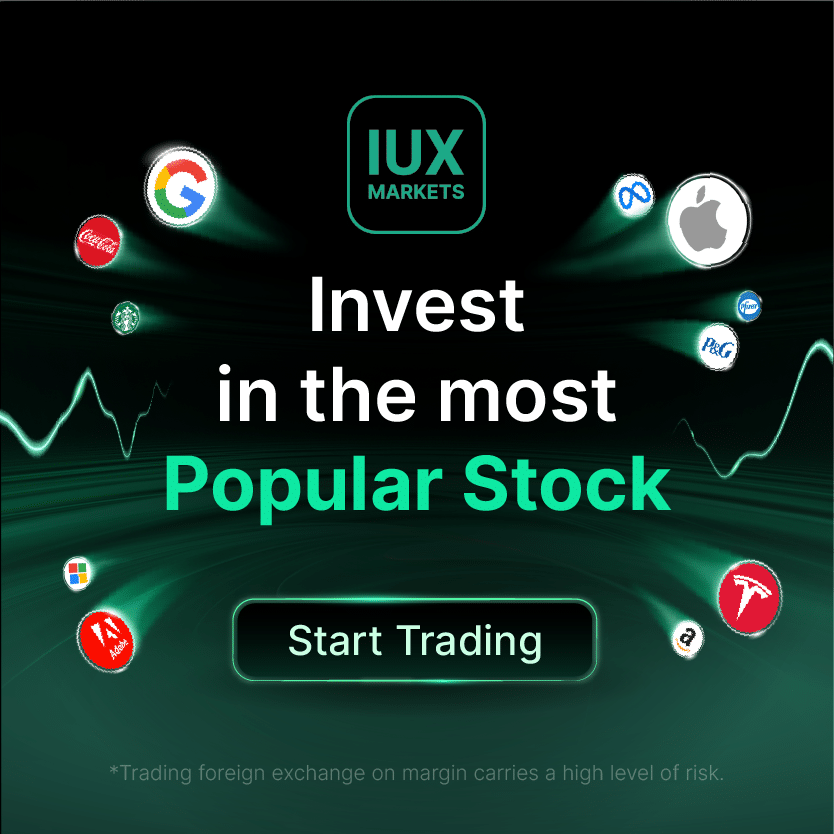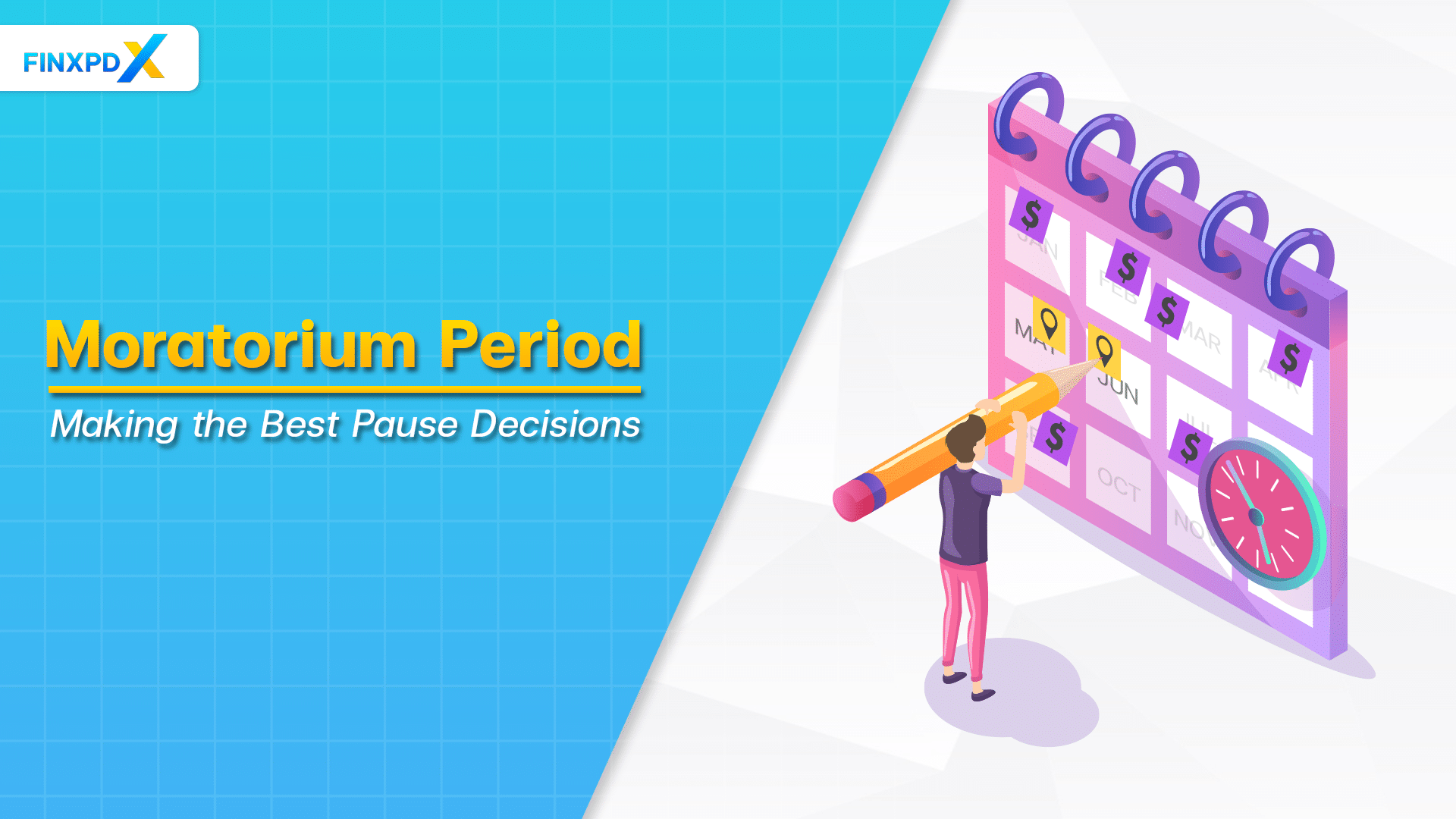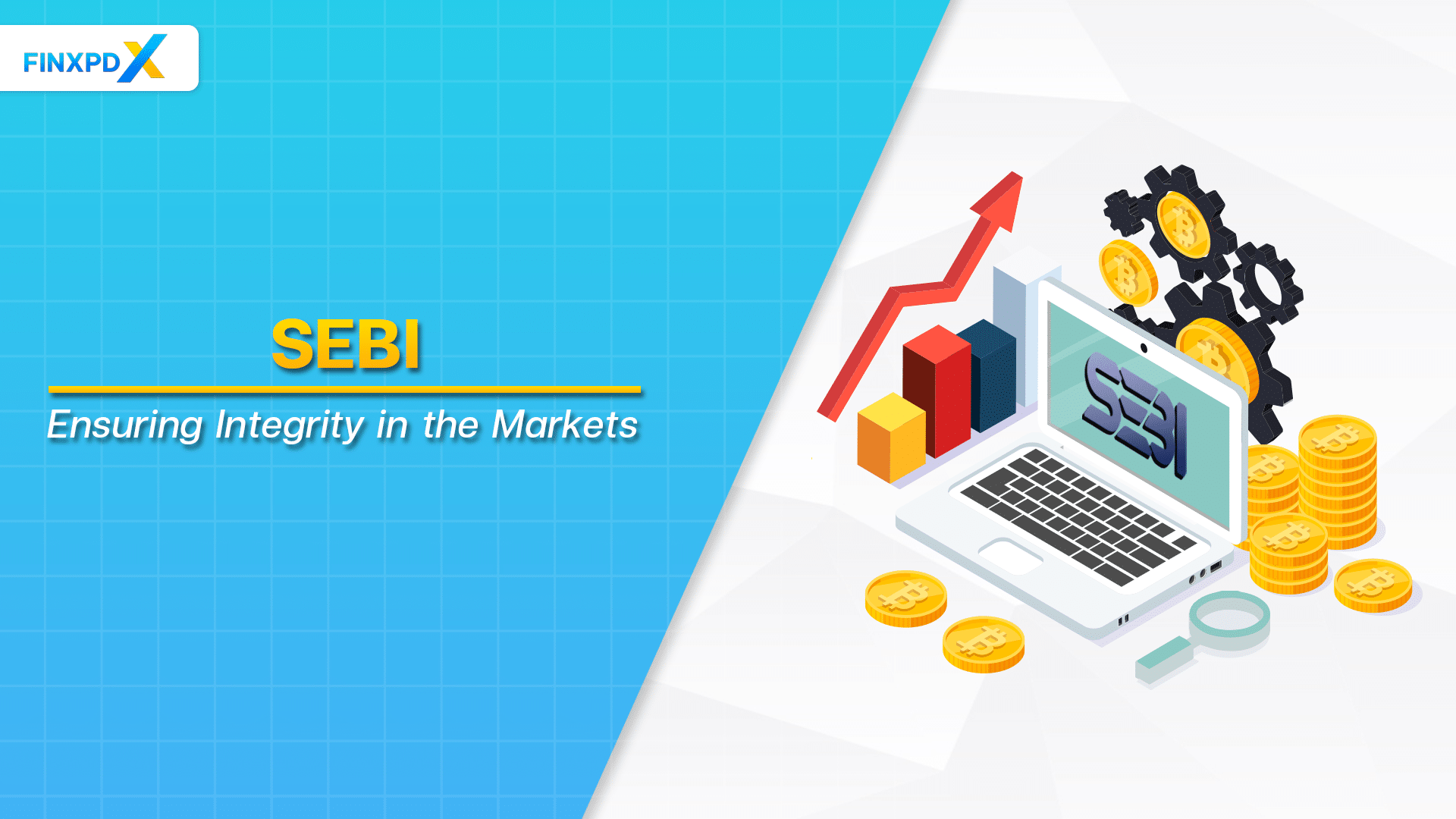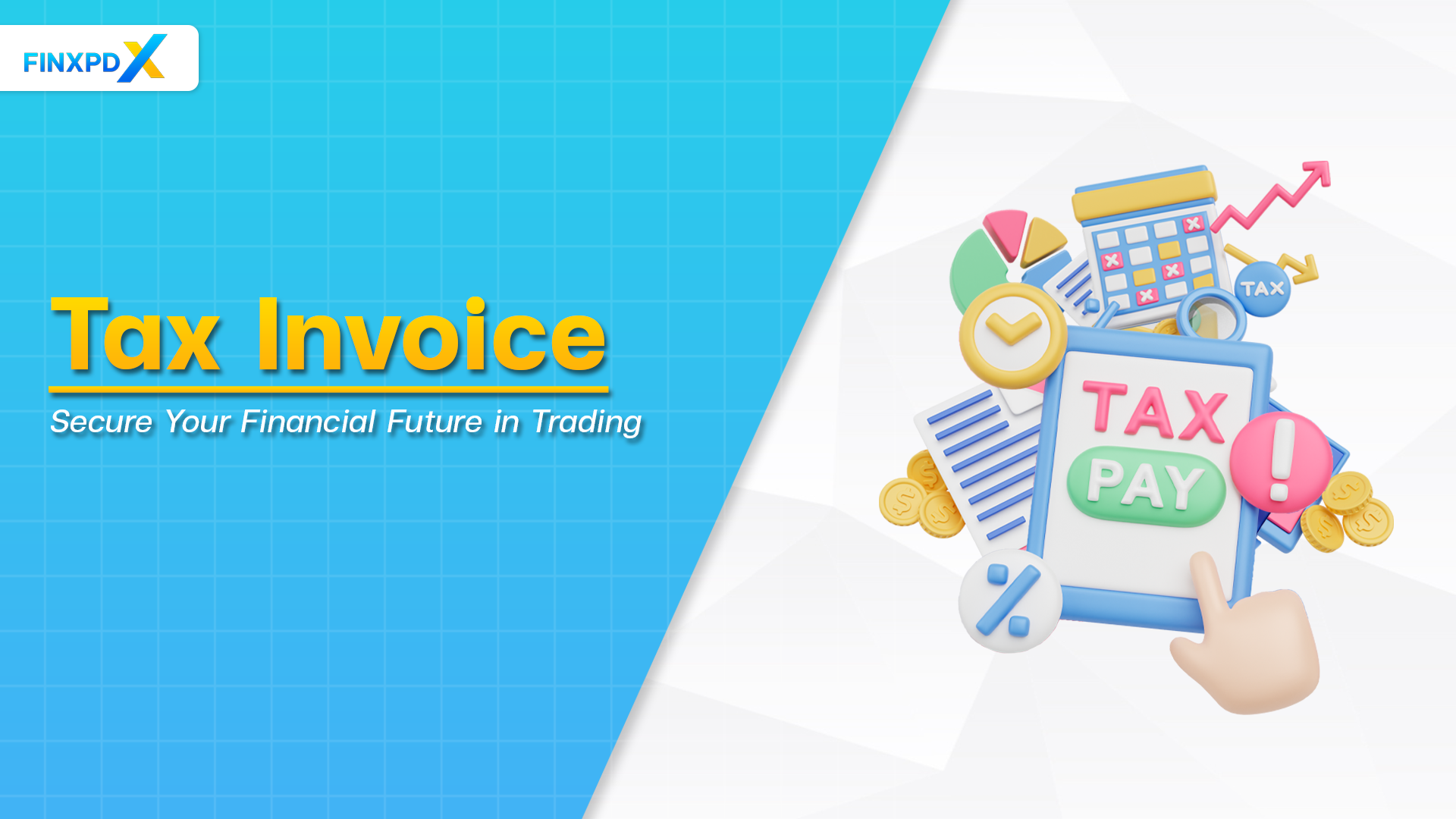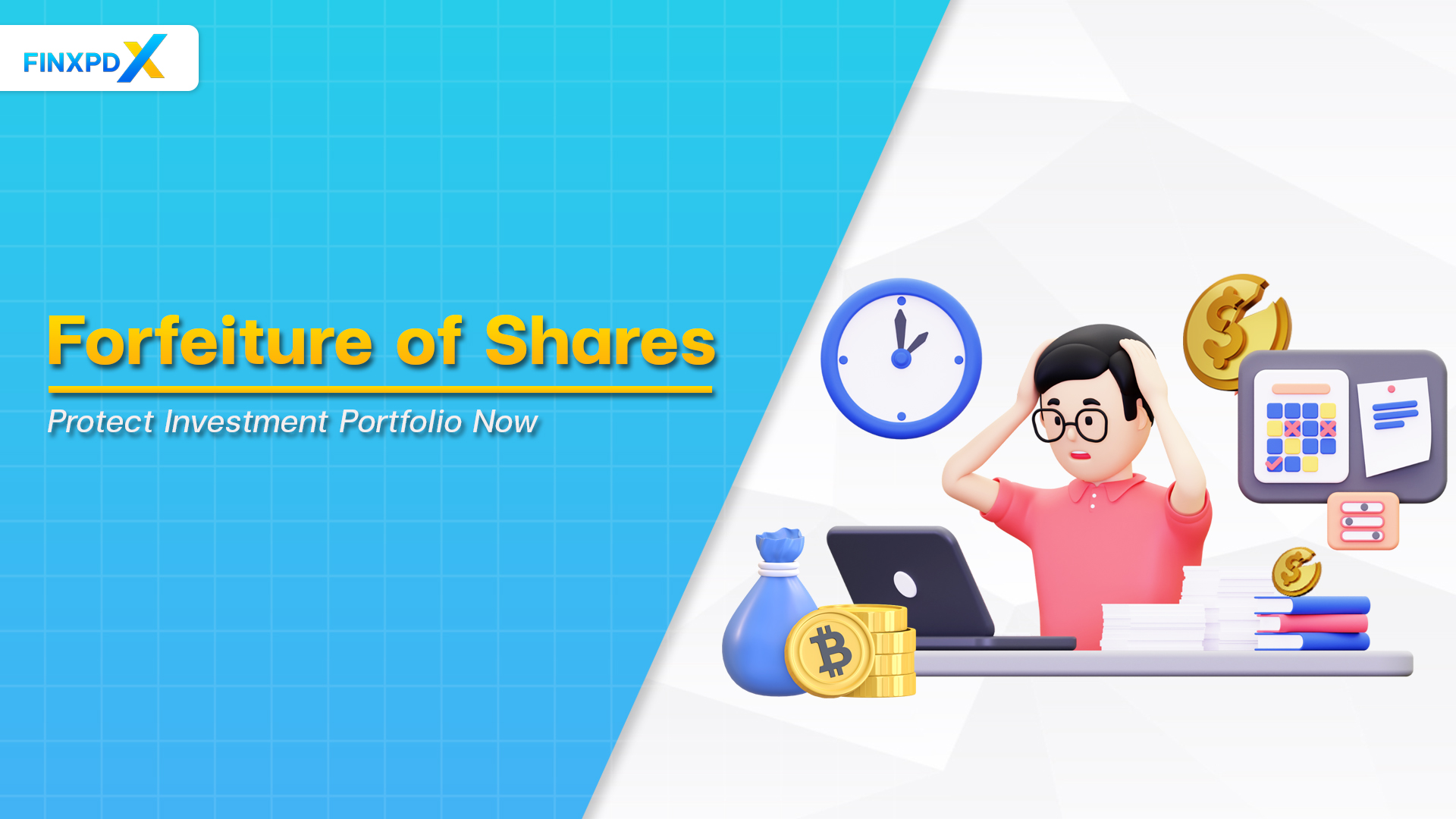The Aadhar card is a crucial form of identification in India. It functions as a dual-purpose card, verifying both identity and residence. As digital platforms become more prevalent, obtaining your Aadhar card has been simplified, whether you choose to do it online or offline.
This article will guide you on how to download Aadhar card and advise on how to resolve your Aadhar card problems.
What Is an Aadhar Card?
The Aadhar card is a one-of-a-kind ID card that the Indian government provides to all its residents. This 12-digit number is a go-to for both identity and address confirmation across the country. Unlike traditional IDs, Aadhar includes biometric details like your photo, fingerprints, and eye scans, making it a more secure option.
The card is issued by the Unique Identification Authority of India (UIDAI) and is a cornerstone in the government’s plan to have a single, universal ID for everyone.
Key Takeaways
- Aadhar serves as a 12-digit unique identifier issued by the Indian government, encapsulating both biometric and personal data for each citizen.
- How to download Aadhar card can be done online via the UIDAI website, offline at Aadhar Kendras, and through the mAadhar app.
- Foreign nationals residing in India are eligible to apply for an Aadhar card, although it’s not proof of citizenship.
Essential Requirements Before Downloading Your Aadhar Card
Before knowing how to download Aadhar card, there are certain prerequisites and steps you need to follow. Here are the essential requirements before downloading your Aadhar card:
1. Enrollment Acknowledgment Slip
When you enroll for Aadhar, you’ll get an acknowledgment slip containing your Enrollment ID (EID) and the date and time of enrollment. This information is crucial for Aadhar card download if your mobile number isn’t linked yet.
2. Registered Mobile Number
Your registered mobile number is key as the OTP for authentication will be sent here. Without the OTP, Aadhar card download is not possible.
3. Internet Connection
A stable internet connection is needed to access the UIDAI website for Aadhar card download.
4. Computer or Smartphone
A device like a computer or a smartphone is required to access the UIDAI website and proceed with the Aadhar card download.
5.PDF Reader
The Aadhar card is available for download in PDF format. To view and print the Aadhar card, you’ll need a PDF reader installed on your device.
6. Personal Details
Depending on your chosen method, you may need to provide personal details like your full name and pin code for Aadhar card download.
How to Download Aadhar Card
Online Process for Aadhar Card Download
How to download Aadhar card online is easy. Here’s a condensed guide:
1. Navigate to the Official UIDAI Website
Open your web browser and go directly to the UIDAI’s official website, uIDAI.gov.in.
2. Locate the “Get Aadhar” Menu
Once on the homepage, find and click on the “Get Aadhar” menu. Select the “Download Aadhar” option from the dropdown.
3. Input Essential Identification Numbers
You will be prompted to enter your 12-digit Aadhar, VID, or EID number. Complete this step and also input the CAPTCHA for security verification.
4. Request OTP for Verification
Click the “Send OTP” button. An OTP (One-Time Password) will be sent to your registered mobile number, which is necessary for the next step.
5. Enter OTP and Choose Card Type
Input the received OTP and select the type of Aadhar card you want—either Regular Aadhar or Masked Aadhar.
6. Download e-Aadhar Card
Click the “Download” button. Your e-Aadhar card will be downloaded as a PDF. To unlock it, use the first four letters of your name in uppercase, followed by your birth year.
Offline Aadhar Card Retrieval
For those without the internet or who prefer in-person help, you can still get your Aadhar card offline. Here’s a quick guide:
At an Aadhar Kendra (Enrollment Center)
Aadhar Kendras are government-approved Aadhar service hubs scattered nationwide. Here’s how to get your Aadhar card from one:
1. Find the Nearest Aadhar Kendra
You can locate the closest Aadhar Kendra either by visiting the UIDAI website or by dialing UIDAI’s toll-free number.
2. Prepare Necessary Documents
Gather all required documents, including your Aadhar number and a valid identification like a Voter ID or PAN card. Make sure to have the original documents for verification purposes.
3. Visit Aadhar Kendra and Request a Printout
Head to the Aadhar Kendra and ask for a printout of your Aadhar card.
4. Go Through Identity Verification
An official will capture your biometric data and review the original documents you’ve provided for verification.
5. Pay the Required Fee
Pay the nominal fee for the printout, generally around 50 INR (Indian Rupees).
6. Receive Aadhar Card After Verification
Upon successful verification and payment, you will receive a printed copy of your Aadhar card.
At Common Service Centers (CSC)
1. Find the Closest Aadhar Kendra
You can locate the nearest Aadhar Kendra by either visiting the UIDAI website or dialing UIDAI’s toll-free number.
2. Prepare All Required Documents
Assemble all the necessary documents, including your Aadhar number and a valid identification like a Voter ID or PAN card. Original documents are compulsory for verification.
3. Visit Aadhar Kendra for a Printout
Head over to the Aadhar Kendra and ask for a printout of your Aadhar card.
4. Undergo Identity Verification
An official will perform identity verification by capturing your biometric data and reviewing the documents you’ve supplied.
5. Pay the Nominal Fee and Receive an Aadhar Card
A fee of approximately 50 INR is required. Upon successful payment and verification, you’ll receive a printed copy of your Aadhar card.
How to Download an Aadhar Card With a Mobile Number
The following methods will guide you on how to download an Aadhar card with a mobile number:
Using the mAadhar App
1. Download the mAadhar App
Get the mAadhar App from either the Android or iOS app store for Aadhar card download.
2. Initiate Registration with a Mobile Number
Use your registered mobile number to start the registration process. This number will act as your key to accessing Aadhar services on the app.
3. Authenticate Identity via OTP
Your identity will be verified by receiving and inputting a one-time password that will be sent to your registered mobile number.
4. Access Aadhar Card Post-Verification
After successfully verifying the OTP, your Aadhar card will be available on the app. You can then download or share it as needed.
Common Problems With Aadhaar and Solutions
Aadhaar, India’s unique identification system, has become an indispensable part of our lives. However, like any other technology, it’s not without its hiccups. Here’s a rundown of some common issues people face and how to resolve them:
Issue #1: OTP Not Received
Solutions
- Network Issues: Sometimes, poor network connectivity can delay OTP delivery. Make sure you have a stable connection.
- SMS Blockage: Ensure that SMS services are not blocked on your mobile.
- Contact Customer Support: If all else fails, reach out to the Aadhaar customer service for assistance.
Issue #2: Incorrect OTP Entered
Solutions
- Double-Check: Always double-check the OTP before entering.
- Resend OTP: If you’ve entered the wrong OTP, you can request a new one.
- Time-Out: Remember, OTPs have a limited validity period. Make sure to enter it within the time frame.
Issue #3: Download Link Not Working
Solutions
- Browser Compatibility: Make sure you’re using a compatible browser.
- Clear Cache: Sometimes, clearing your browser’s cache can resolve the issue.
- Try a Different Device: If the problem persists, try downloading on a different device.
Issue #4: Aadhar PDF Password Not Working
Solutions
- Check Caps Lock: Ensure that the Caps Lock is off when entering the password.
- Correct Format: The password usually consists of the first four letters of your name in uppercase, followed by your birth year.
- Contact Support: If the issue continues, contact Aadhaar customer support.
Issue #5: Mobile Number Not Registered with Aadhar
Solutions
- Visit Aadhar Kendra: The easiest way to register your mobile number is by visiting an Aadhar Kendra.
- Submit a Form: You’ll need to fill out a form and provide identification.
- Verification: After submitting the form, your number will be registered following a verification process.
Issue #6: Error on the mAadhar App
Solutions
- Update the App: Make sure your app is updated to the latest version.
- Reinstall: If the error persists, try reinstalling the app.
- Contact Support: For persistent issues, contact the app’s customer support.
Issue #7: Biometric Authentication Failure
Solutions
- Clean Scanner: Sometimes, dirt on the biometric scanner can cause errors. Make sure it’s clean.
- Try Again: If the first attempt fails, try again.
- Visit Aadhar Kendra: For consistent issues, it’s best to visit an Aadhar Kendra for resolution.
Important Contacts for Support
- UIDAI Toll-Free Number: 1947
- Email: [email protected]
⚠️Tip: Use only UIDAI’s official site or authorized Kendras for secure Aadhar activities.
Conclusion
The Aadhar system in India offers a streamlined approach for citizens to obtain their identification cards, either through online platforms or offline centers. How to download Aadhar cards is designed to accommodate various needs, from individuals who prefer mobile apps to those who prefer face-to-face interactions.
While challenges like OTP errors or app glitches may arise, solutions are readily available, often requiring just simple troubleshooting or a visit to an Aadhar center.
FAQs
It’s a unique ID card issued by the Indian government, containing biometric and demographic details.
All Indian citizens are encouraged to have one for accessing various services and transactions.
For how to download Aadhar card without OTP, visit an Aadhar Kendra or Common Service Center and provide a valid ID for verification. An official will verify your identity, capture your biometric data, and issue a printed Aadhar card.
After online download, it’s usually a PDF. On the mAadhar app, share details and save as a PDF.
Yes, they can apply, but Aadhar is not proof of citizenship.
Related Articles:
Read more: Regulations